Google has expanded its Android user experience with the release of OREO UPDATE. As all of us know, with Andoid Oreo update Google brings up PIP Mode (Picture-in-Picture Mode), Auto Save Passwords, Smart Lock, individual app notification controls and many more. Even it has brought up with in built theme customization without any requisite of the user to have ROOT access. Though these features has been exciting, for the people who root their smartphones has yet another tool for OREO, get Xposed Framework modules on Android OREO (8.0/8.1). Hope this Xposed Framework (wand) for Root users make to dive into more customizabilty and functionality of latest Android OS Oreo.
Quoting up "Xposed" is a framework for modules which is used to change the system behaviour. Xposed Framework can be insatlled on Rooted devices, it gets root access so that we can work on customizing our device from (root) system level. There are lots of modules available that let you customize your device’s look and functionality. Be cautious while using this application, as it may even brick your device.
The Xposed Framework Beta team released the update for devices upgrading to Android Oreo (either officially or unofficially) can now try out the venerated Xposed Framework and its many modules.
For Android 8.0 & 8.1 users we have sdk26 & sdk27 respectively.
As a pre-requisite one needs to root their devices inorder to install the Xposed Frameworks, try backing up your device. If you need to uninstall at any course, please use xposed-uninstaller-20180108-*.zip as it cleans up some additional files.
The installation process is quite simple.
Just download & install the Xposed Installer (see the attatchment in the link)
Install latest framework for your device, flash the framework zip by using TWRP Recovery.
For users with Android 8.0 install SDK 26 while Android 8.1 users install SDK 27 on their devices.
The source code for the updated framework will be available on further updates in the thread.
Let us know more on What is Xposed Framework??
Quoting up "Xposed" is a framework for modules which is used to change the system behaviour. Xposed Framework can be insatlled on Rooted devices, it gets root access so that we can work on customizing our device from (root) system level. There are lots of modules available that let you customize your device’s look and functionality. Be cautious while using this application, as it may even brick your device.
Xposed Installer?
This application allows you to do small adjustments to your device’s kernel. Xposed Installer is one of the best application for andoid users who wish to unlock features and enjoy the fully customizable ROM.The Xposed Framework Beta team released the update for devices upgrading to Android Oreo (either officially or unofficially) can now try out the venerated Xposed Framework and its many modules.
What is SDK?
Android SDK Platform-Tools is a component for the Android SDK. It includes tools that interface with the Android platform, such as adb , fastboot , and systrace . These tools are required for Android app development. They're also needed if you want to unlock your device bootloader and flash it with a new system image.For Android 8.0 & 8.1 users we have sdk26 & sdk27 respectively.
Install Xposed Framework for Android Oreo
As Xposed is the fresh release for Oreo devices, rovo89 announced this release as beta version.As the release is not stable it may be filled with bugs, sometimes may crash or might get other bugs.As a pre-requisite one needs to root their devices inorder to install the Xposed Frameworks, try backing up your device. If you need to uninstall at any course, please use xposed-uninstaller-20180108-*.zip as it cleans up some additional files.
The installation process is quite simple.
Just download & install the Xposed Installer (see the attatchment in the link)
Install latest framework for your device, flash the framework zip by using TWRP Recovery.
For users with Android 8.0 install SDK 26 while Android 8.1 users install SDK 27 on their devices.
The source code for the updated framework will be available on further updates in the thread.
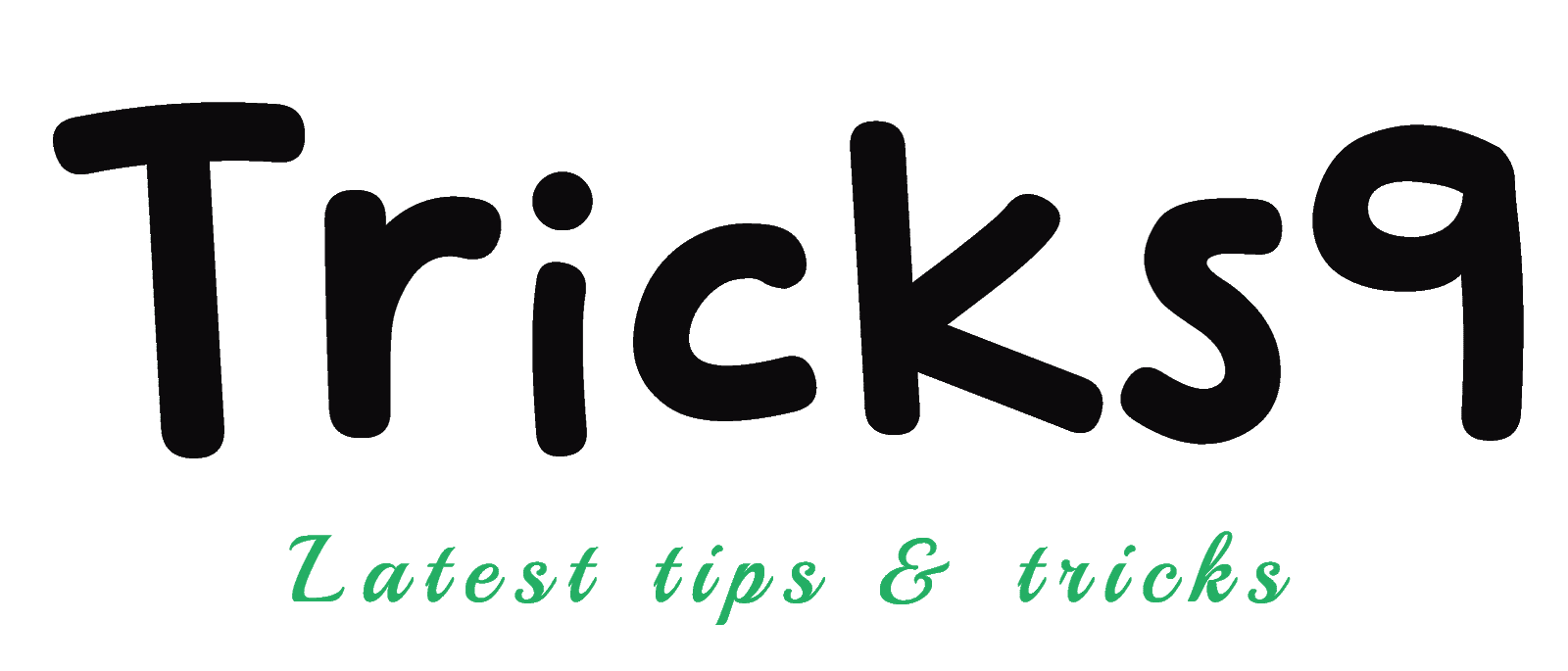




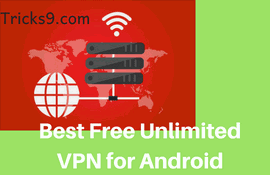



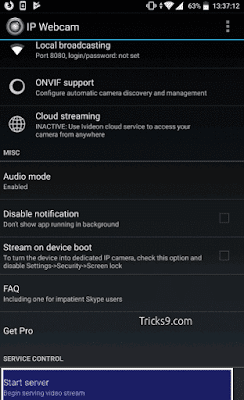
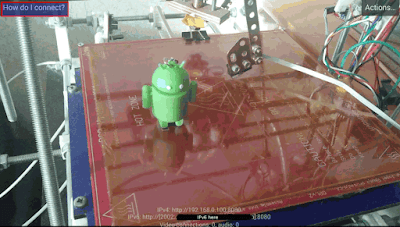
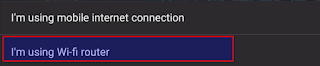

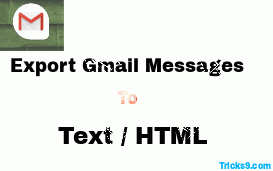


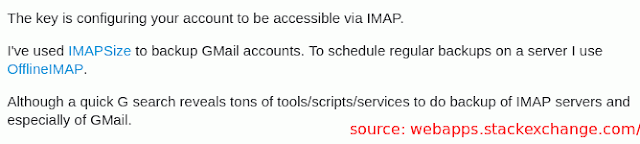





![Download RD Whatsapp 7.20/7.21 Latest ApK [latest whatsapp+]!! Download RD Whatsapp 7.20/7.21 Latest ApK [latest whatsapp+]!!](https://blogger.googleusercontent.com/img/b/R29vZ2xl/AVvXsEj13kCZi1SMf9g8o7lelDA13z7nFu4QsGXyo5zk1yAXh7pfGXNBfsH3OYS9NDfZlXzktJREn1Ss67BBPu2lOqHhtvlJeR8er8jPqqVJVph_SSiOH1HvnyPtMidlLctYqAKs4jqEuG6Dt1Zn/s72-c/whatsapp-664x374.jpg)





